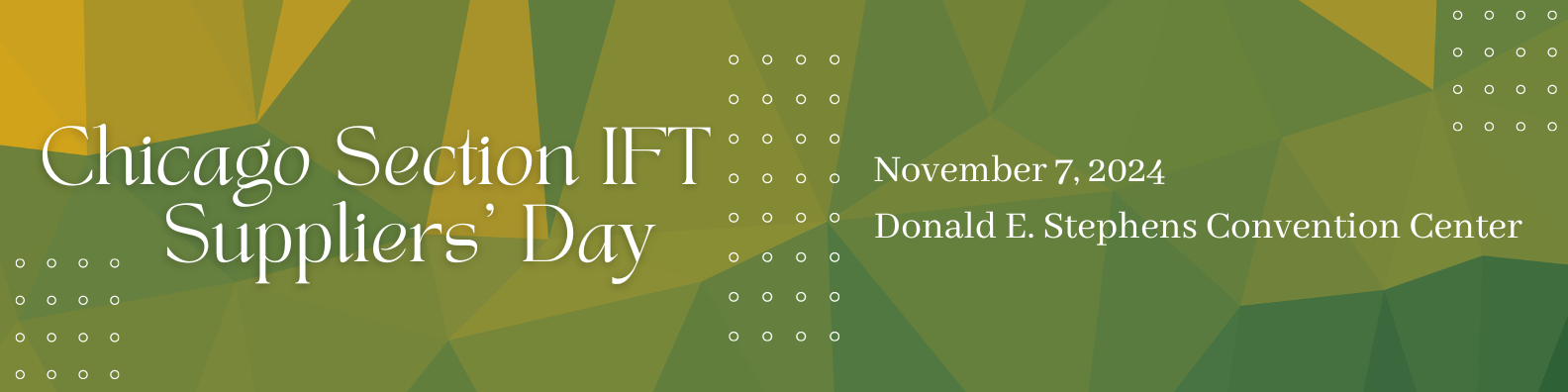
Below are directions on how to use the lead retrieval. If you have a question that is not listed below please contact SuppliersDay@chicagoift.org.
Track your leads! Using your smart phone, download the lead retrieval app and scan the badges of the attendees you talk to at the show!
Add comments to your leads and download your leads full information including ratings/comments in an excel spreadsheet.
Click here to purchase lead retrieval.
Purchase Lead Retrieval
The lead retrieval app is available for Android (Google Play Download) and iOS (App Store Download).
Tap on the Upload option on the bottom bar. The app will then ask for your Booth Number, Booth Code and Scanner Name.
The email that included the link to this these directions had your booth number and booth code included. Once you click Save Information and the app verifies the booth number and code match it will allow you to begin scanning badges.
The scanner name is your name and this can be set to whatever you want. That way when the leads are downloaded you will know who at your booth scanned which badges.
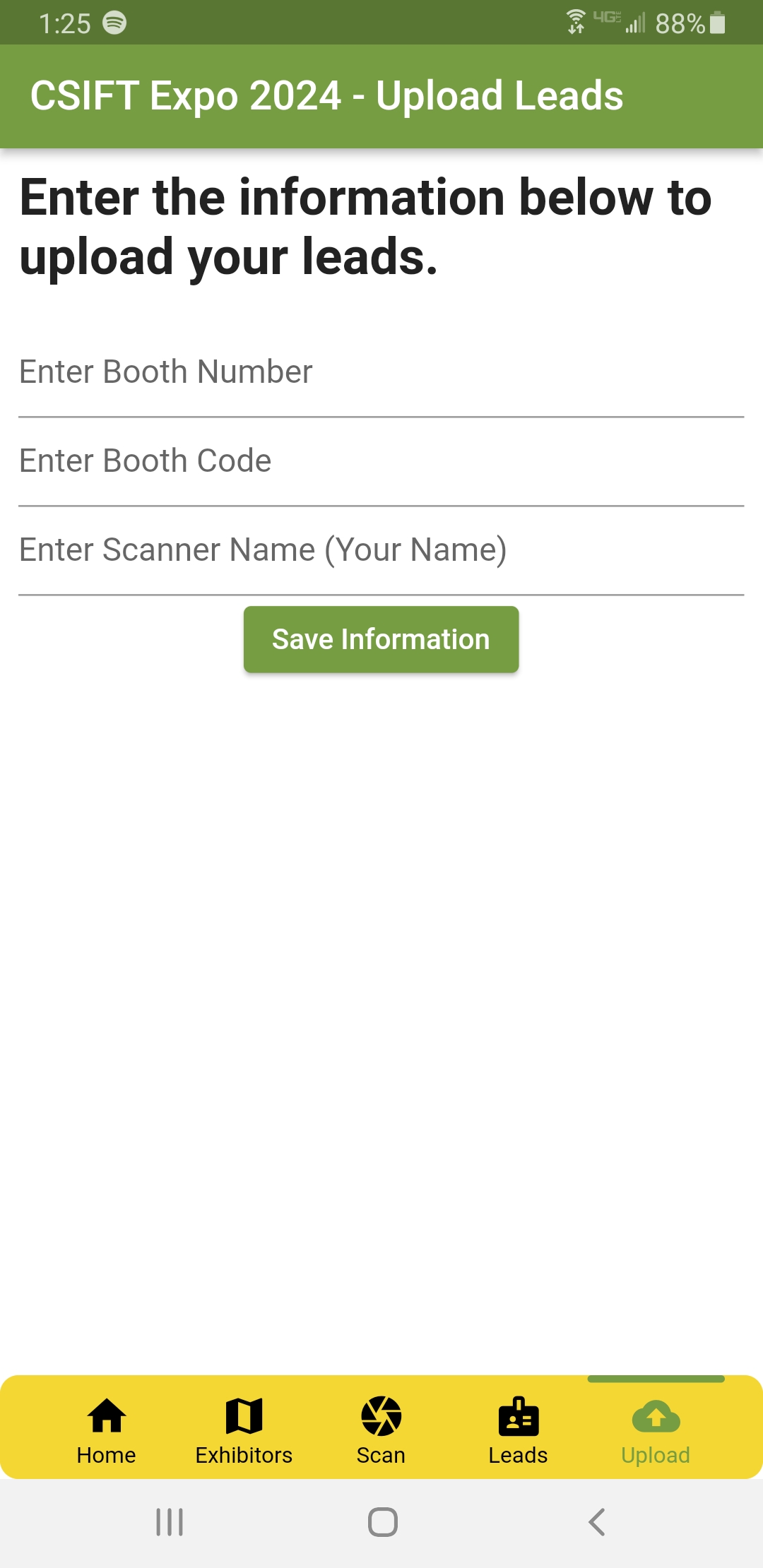
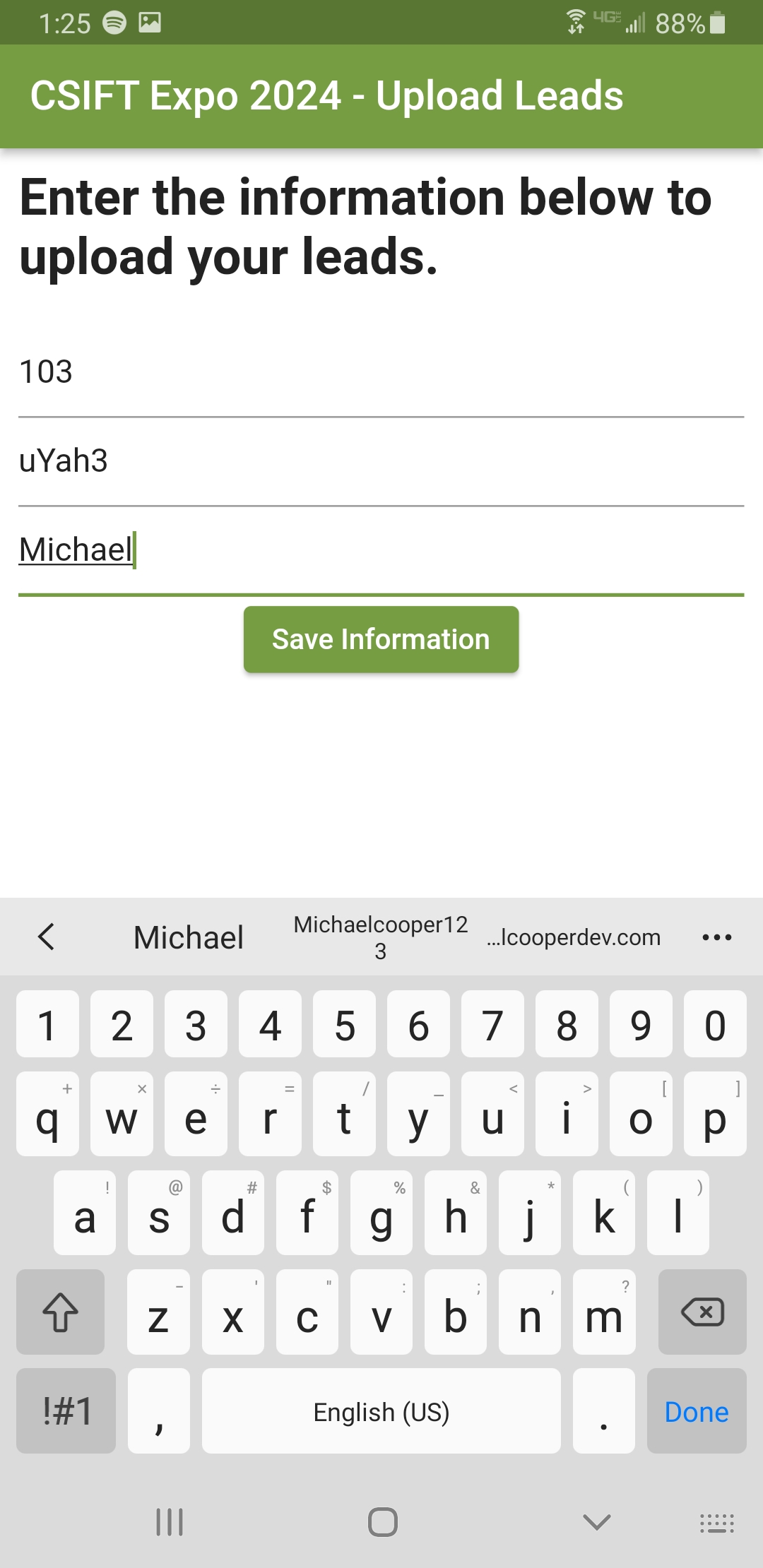
Yes, below is a test badge that you can use the app to scan and upload. This badge will be included on the spreadsheet download if you scanned it and uploaded the scan so you can test that as well.
Yes, any amount of people in your booth can use the same booth number and code. Make sure they enter a unique name for scanner name so you know which leads belong to each person on the spreadsheet download.
On the bottom bar tap Upload then tap on Upload Leads button. This will send all your scans to the Chicago Section IFT server and update any ratings/comments you modified since the last upload.
The app only shows the person's name, company name and job title. The downloaded spreadsheet will include all their information including email, phone number and postal address.
Yes, when you scan a badge there will be a 5 star rating option. By default no stars will be selected but you can change the rating by clicking a star. Comments can be up to 300 characters long. Both the rating and comment will be included on your downloaded spreadsheet.
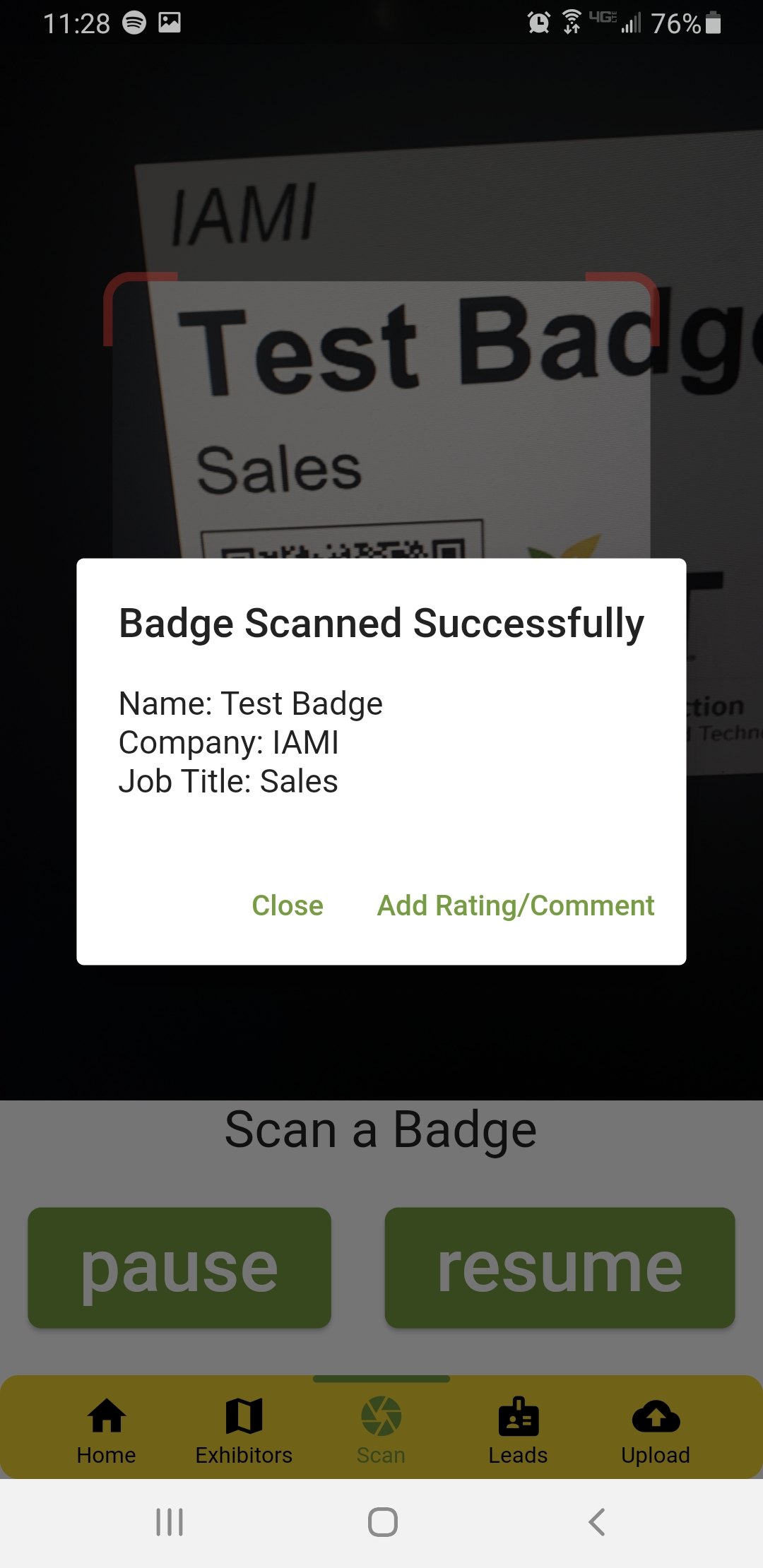
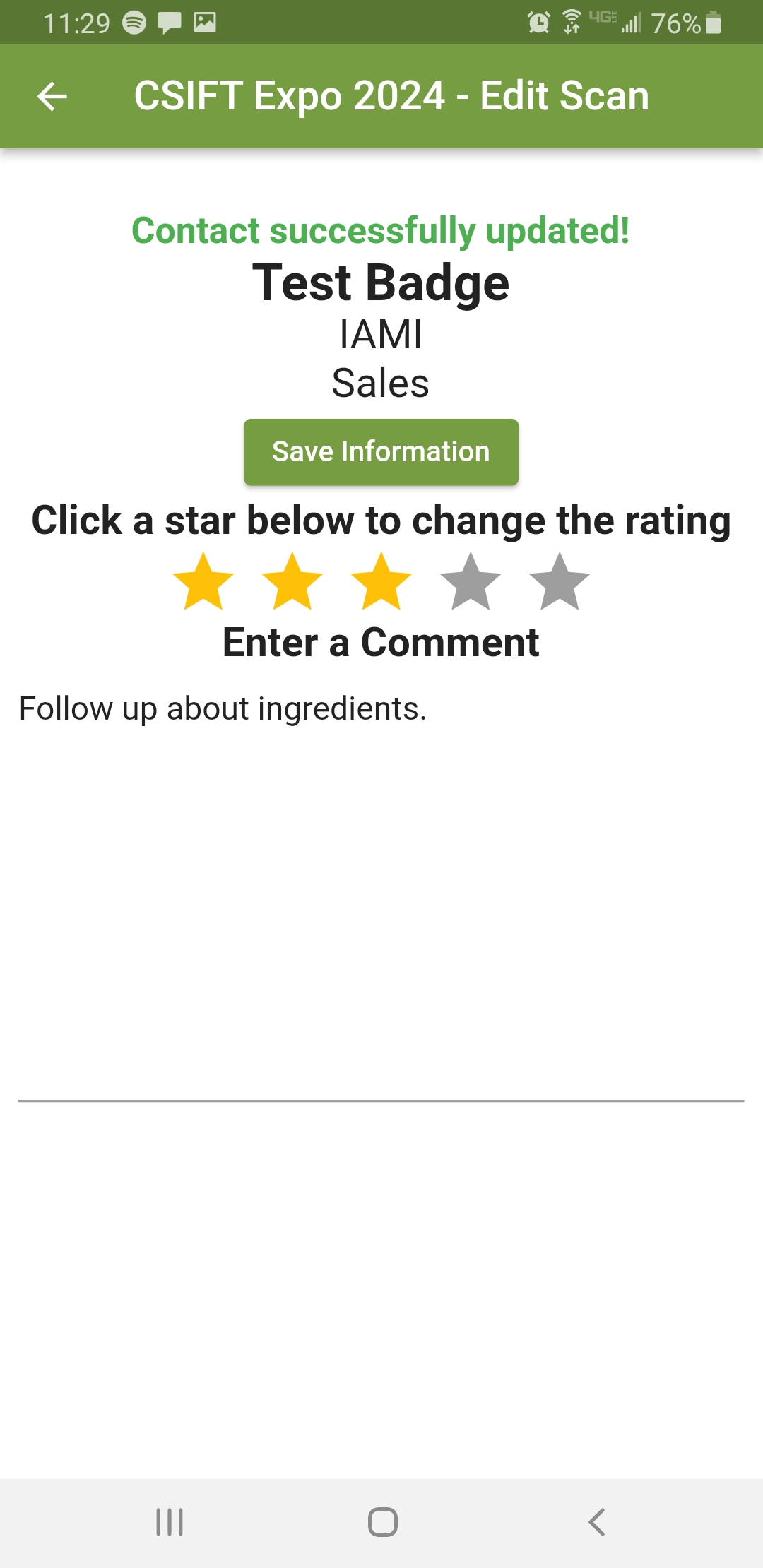
Yes, on the bottom bar tap on Leads to show your list of leads and the rating. If you tap a lead it will allow you to edit the rating or comment. Make sure to upload leads again after updating a rating or comment for it to sync with the Chicago Section IFT server for spreadsheet download.
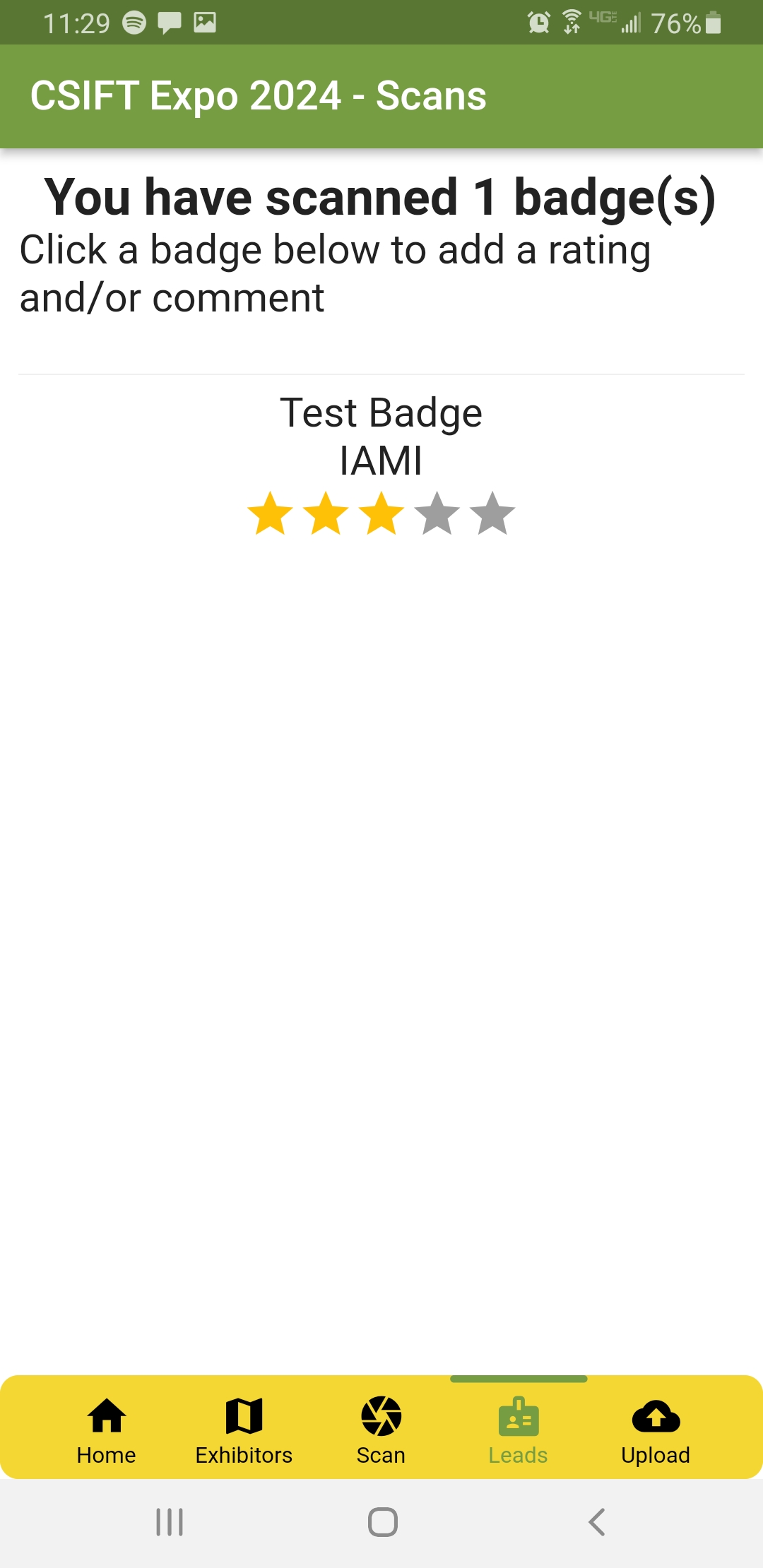
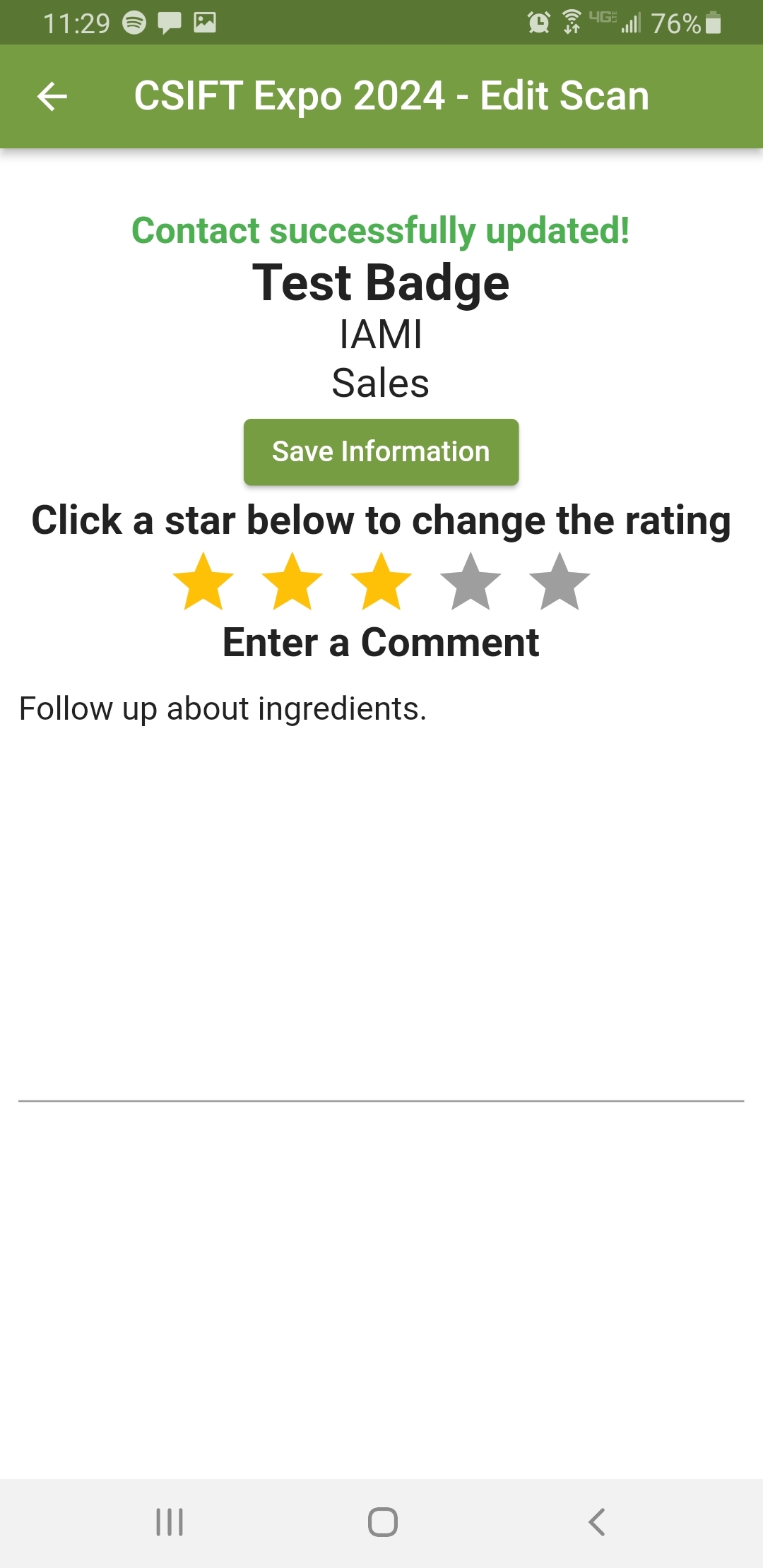
You can use this link to download your scans at any time. It will ask for the same booth number and booth code you used to activate the scanning functionality in the app. Make sure you clicked Upload Leads in the Android/iOS app before attempting to download your scans.